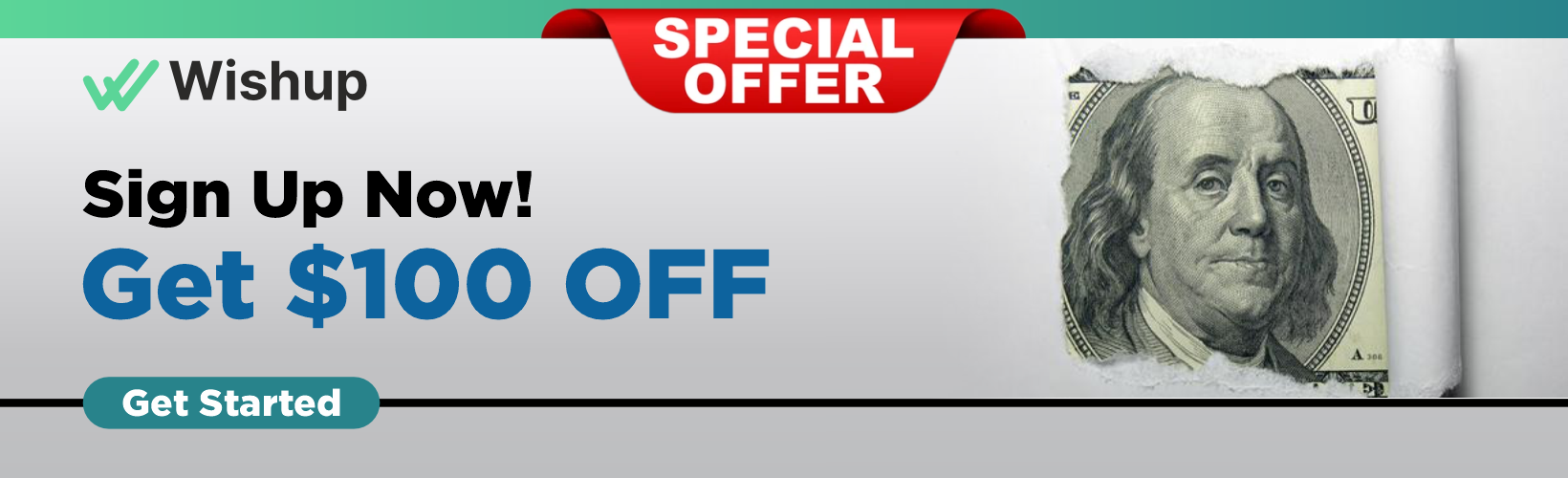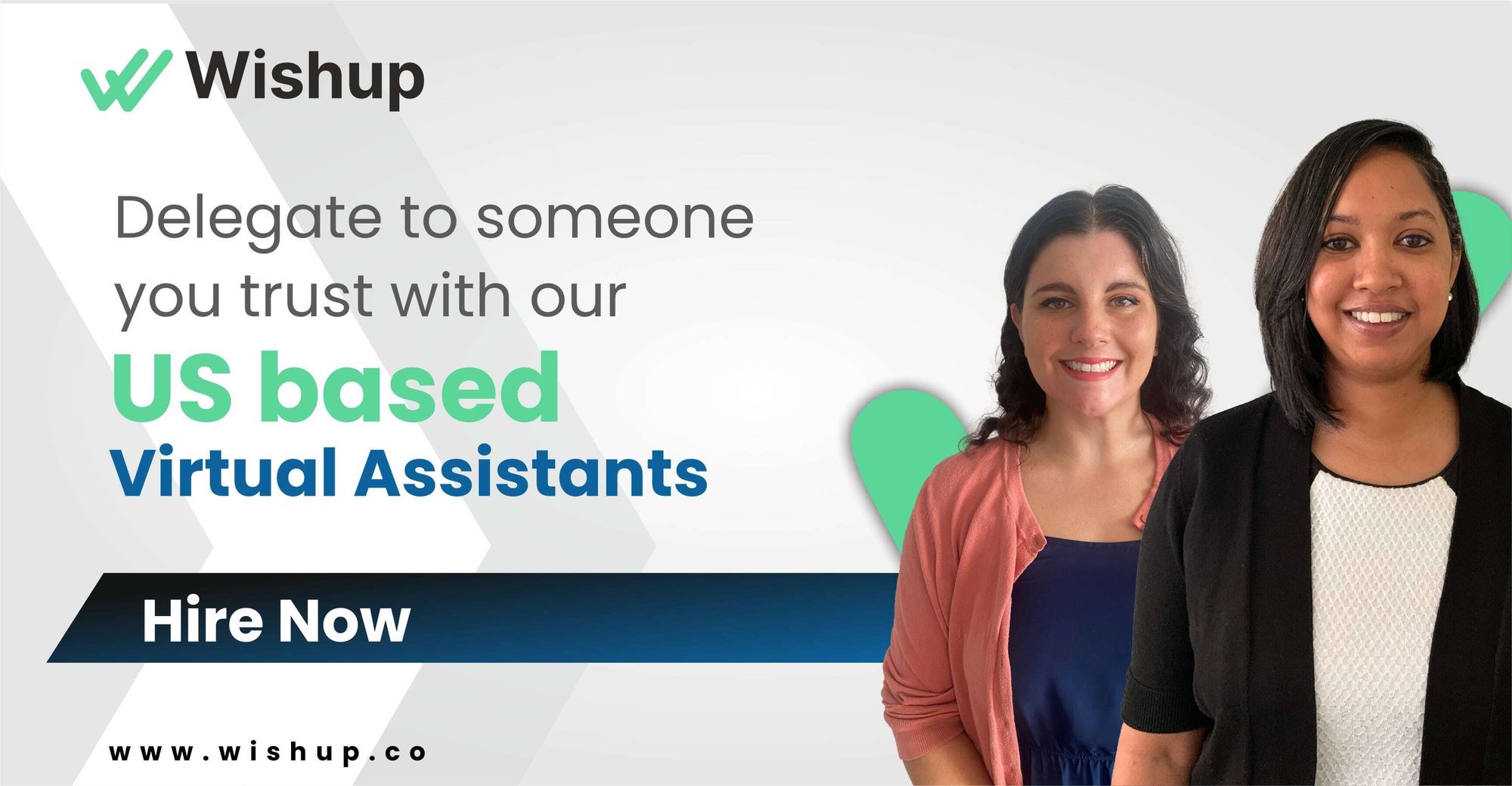How To Send Statements in QuickBooks Online Like a Pro!
Maintaining transparent and efficient financial relationships with your customers is of utmost importance. Thankfully, QuickBooks offers a streamlined and convenient process for sending statements, making this crucial task even easier.

Without proper knowledge, individuals may encounter many accounting challenges, such as errors in statement generation, delays in sending critical financial information, and difficulty in tracking payment statuses.
Don't let it all spoil your client and vendor relationships or undermine your business credibility!
Just as the Dark Knight brings order to the chaos of Gotham City, QuickBooks streamlines your financial operations, bringing clarity and efficiency to your business. With QuickBooks, sending statements becomes as effortless as Batman's quest for justice, ensuring transparent and seamless financial relationships with your customers. It's the hero your business needs for financial success.

You can substantially enhance your business operations and foster strong customer relationships by mastering the art of sending statements with QuickBooks.
In this blog, we will walk you through the steps of sending statements to your customers using QuickBooks, highlighting the significance of this practice and its benefits in keeping your customers informed about their account activity.
How To Send Statements in QuickBooks Online?
Sending statements to your customers in QuickBooks is a straightforward process. Here's a step-by-step guide:
Step 1: Set up statement preferences: Access the QuickBooks dashboard and navigate to Edit > Preferences > Statements. In this section, you can customize the appearance and content of your statements to suit your business requirements.
Step 2: Generate statements: Open the Customers menu and select Create Statements. Within this option, you can choose settings such as the statement date, which customers to include, and filtering options like open balances or specific timeframes.
Step 3: Review and edit statements: QuickBooks will preview the statements based on your selected preferences. Take the time to review the information provided and make any necessary edits. For example, you might need to add or remove transactions or customize the message to the customer.
Step 4: Choose the sending method: QuickBooks offers several options for sending statements to your customers. You can email statements directly from the software, print and mail them physically, or share them through an online portal that your customers can access to view their statements.
Step 5: Send the statement: Select your preferred sending method and follow the instructions from QuickBooks. If you decide to email the statement, ensure your email settings in QuickBooks are appropriately configured.
You can learn how to print statements in QuickBooks by following these simple steps. This lets you keep them informed about their account activity and maintain transparent financial relationships.
Creating customer statement in QuickBooks

To generate a customer statement in QuickBooks, simply follow these steps. Firstly, navigate to the Customers menu and click on Create Statements. From there, you can specify the statement date, select the customers you want to include, and utilize various filtering options such as open balances or specific periods. QuickBooks will then generate a preview of the statement for your review, allowing you to make any necessary modifications.
After you are satisfied with the content, choose the desired delivery method, whether email or print and follow the prompts provided by QuickBooks. By following these instructions, you can ensure that your customers receive a comprehensive summary of their account activity, encompassing information such as invoices, payments, and outstanding balances.
This clear and efficient method of QuickBooks statements will promote transparency and streamline your business processes.
Create Multiple Statements for Your Customers

The process is simple and efficient if you need to create multiple statements for your customers in QuickBooks. Just follow these steps:
Step 1: Open the Customers menu in QuickBooks and select "Create Statements."
Step 2: Choose the statement date and customize any filtering options according to your preferences.
Step 3: Select the customers you want to include in the statements. QuickBooks offers convenient options for choosing specific customers or groups based on balance, customer type, or location.
Step 4: After making your selections, QuickBooks will automatically generate separate statements for each customer, summarizing their account activity.
Step 5: Take the time to review and edit the statements if necessary, ensuring accuracy and professionalism.
Step 6: Choose the most convenient method to send the statements to your customers: via email, print, or online portal.
By following these steps, you can effortlessly distribute statements to multiple customers with just a few clicks, saving time and increasing efficiency.
Creating multiple statements for your customers in QuickBooks has never been easier. With these straightforward instructions, you can streamline your statement of transaction creation process and enhance customer communication.
View Current Customer Statements

To access current customer statements in QuickBooks, simply follow these steps. First, go to the Customers menu and select Create Statements.
In the Statement Creation window, you can choose your desired statement date and filtering options and select the specific customers you wish to include.
Instead of clicking on 'Create,' opt for 'Preview' to view the current statements without generating new ones.
QuickBooks will preview the statements, allowing you to review the information and ensure its accuracy. You can scroll through the statements and make any necessary edits if needed. This feature gives you a real-time view of the current customer statements without generating new ones.
Customize Your Statements
To personalize your statements in QuickBooks, follow these steps:
Step 1: Go to "Edit" and choose "Preferences."
Step 2: Click on "Statements" to access the customization options. You can modify the appearance and content of your statements in this section.
Step 3: Start by selecting a template that suits your preferences.
Step 4: Customize the fonts to achieve the desired visual effect.
Step 5: Add a company logo to create a professional and branded look. For starters, creating a logo using a reliable logo maker can be a quick and effective way to establish a strong visual identity for your brand.
Step 6: Tailor the headers and footers to include any necessary information or branding elements.
Step 7: Furthermore, you can customize the content of your statements by choosing which details and information to include or exclude. For example, you can display overdue amounts, transaction details, or customer messages.
Step 8: QuickBooks also provides options to add custom fields or change the layout of the statement according to your specific needs. Personalizing your statements can give them a professional touch that aligns with your brand and provides customers with clear and relevant information.
Why Outsourcing this task is the Smarter Choice?
Knowing how to create a statement in QuickBooks or how to create a custom report in QuickBooks online takes quite a bit of effort. In such cases, delegating the task is best.
Imagine a virtual assistant as your Batman in the world of accounting, saving you from all those bookkeeping troubles.

Here are some reasons why they are the best:
Accuracy and Expertise
When you outsource the task of creating customer statements to aol,. virtual assistant, you can be confident in the accuracy and expertise that they bring to the table. Virtual assistants specializing in QuickBooks are highly skilled in navigating the software and efficiently handling financial tasks.
They possess the expertise to generate and customize statements precisely, guaranteeing that the information presented is error-free and presented professionally. By entrusting this responsibility to them, you can have peace of mind knowing that your customer statements are managed by a knowledgeable professional with the skills required to deliver accurate results.
Better Resource Management
You can improve your resource management when you outsource creating customer statements to a remote assistant. By taking advantage of the services offered by a virtual assistant, you can prevent the expenses of hiring and training an in-house employee.
Online assistants typically work flexibly, letting you easily adjust the service levels based on your needs. This means you only pay for their specific tasks, saving you money. Furthermore, entrusting this responsibility to a virtual assistant can save your valuable time and resources, enabling you to concentrate on essential business activities and strategic initiatives.
Work-Life Balance
One way to improve your work-life balance is by outsourcing the creation of customer statements to an assistant. By entrusting this time-intensive task to a virtual assistant, you free up valuable hours to allocate towards personal or leisure activities.
Bookkeeping virtual assistants provide greater flexibility as they can work remotely and outside standard office hours. This enables you to delegate administrative responsibilities, alleviate stress, and reduce your workload. With a virtual assistant handling your customer statements, you can gain a healthier work-life balance and enjoy more time with loved ones.
Other Bookkeeping Tasks You Can Delegate
Besides helping you understand how to create a statement in QuickBooks online or using QuickBooks Statement Writer, here are some other bookkeeping tasks a VA can help you with:
Accounts Payable and Receivable Management
Outsourcing the management of your accounts payable and receivable can greatly enhance your financial operations. By entrusting them with tasks like invoice processing, payment reconciliation, and sending payment reminders to customers, your financial processes can become more streamlined.
In addition, an assistant can efficiently handle vendor relationships, coordinate payments, and maintain accurate bookkeeping records. Their specialized skills enable you to maximize cash flow, minimize late payments, and enhance the efficiency of your accounts payable and receivable processes.
Generating Financial Reports
Bookkeeping assistants can produce precise and punctual financial reports for your company. They possess the skills to analyze financial data and compile vital reports such as balance sheets, income statements, cash flow statements, and other forms of documentation that shed light on your business's financial performance.
Additionally, these assistants are adept in accounting software can examine patterns, craft visual dashboards, and deliver comprehensive reports, enabling you to make well-informed decisions. By offloading this responsibility to a virtual assistant, you save time and gain access to professional reporting, ultimately providing you with a clearer comprehension of your business's financial well-being.
Data Entry and Management
When it comes to data entry and management, virtual assistants are highly proficient in delivering accurate and well-structured financial records. They can efficiently update your accounting system, input transactions, and maintain up-to-date balance sheets and general ledgers with their expertise.
Additionally, these assistants are adept at reconciling accounts, categorizing expenses, tracking inventory, and managing payroll. By entrusting and management tasks to a virtual assistant, you can enhance the precision of your financial records and reclaim valuable time to focus on revenue-generating activities.
Tax Preparation Assistance
If you're looking for help with tax preparation, assistants knowledgeable about tax regulations and processes can be a valuable resource. They are skilled in gathering financial data, organizing necessary documents, and working closely with your tax accountant to ensure a seamless and punctual filing process.
Furthermore, they can assist you in identifying eligible deductions, maintaining accurate records for potential audits, and staying compliant with tax laws. Outsourcing your tax preparation to a remote assistant provides convenience, reduces the possibility of errors, and aids in maintaining a good relationship with tax authorities. With their expertise and support, you can efficiently handle your tax obligations and dedicate more attention to other business areas.
Conclusion
In conclusion, sending customer statements cannot be overstated when maintaining strong business relationships and ensuring prompt payments. By following best practices such as sending statements regularly and accurately, businesses can improve customer satisfaction and effectively manage their cash flow. However, creating and managing customer statements can be time-consuming and monotonous.
Outsourcing these responsibilities to a virtual assistant can provide significant advantages for your business. Wishup offers skilled, pre-trained, and dedicated Virtual Bookkeeping Assistants who can help save time, guarantee accuracy, and provide peace of mind. To take the next step in streamlining your financial tasks, consider scheduling a free consultation or contacting [email protected].
How to Send Statements in QuickBooks Online: Frequently Asked Questions
How do I send a vendor statement in QuickBooks Online?
- Navigate to Reports in the left panel.
- Select Transaction List by Vendor under Expenses and Vendors.
- Choose Vendors from the Group by dropdown menu.
- Click Customize.
- In the Filter section, select your desired vendor from the dropdown list.
Adjust the dates as needed, then hit the Run report button.
Can QuickBooks automatically send statements?
QuickBooks offers a convenient feature that enables users to streamline customer statement distribution. With this functionality, you can automate the sending of customer statements on a predetermined schedule. This not only saves you valuable time but also guarantees efficient and effective communication with your customers.
How do I email a statement in QuickBooks desktop?
To know how to email a QuickBooks online customer statement in QuickBooks Desktop, here's what to do -
1. Launch QuickBooks and navigate to the Customers menu.
2. Select the option for creating statements.
3. Customize the statement as necessary, and then click on the Email button.
4. Choose the specific customers you want to email the statement to, then click on the Send button.
How to do a statement on QuickBooks?
If you want to know how to print a statement in QuickBooks or generate one, you can easily do so by following these steps:
1. Start by accessing the Customers menu within QuickBooks. From there, select the option labeled "Create Statements".
2. You will have the opportunity to customize various statement settings according to your preferences. This includes choosing the date range for the statements and selecting a suitable template.
3. Next, you must select the customers you wish to create statements for. You can make this selection based on specific criteria or choose individual customers manually.
4. Take a moment to review the statements you have generated. If necessary, you can make any necessary edits or changes. Once you are satisfied, you can either print the statements or send them via email.