MailChimp makes marketing magic simple

Level up your email marketing game with our MailChimp experts
Campaign Creation
Virtual assistants can assist in creating and designing effective email marketing campaigns using Mailchimp's features.
List Maintenance
They can manage and organize email lists, ensuring data accuracy, and segmenting lists for targeted communication.
Analytics Review
They can analyze Mailchimp analytics to provide insights into campaign performance and suggest improvements.
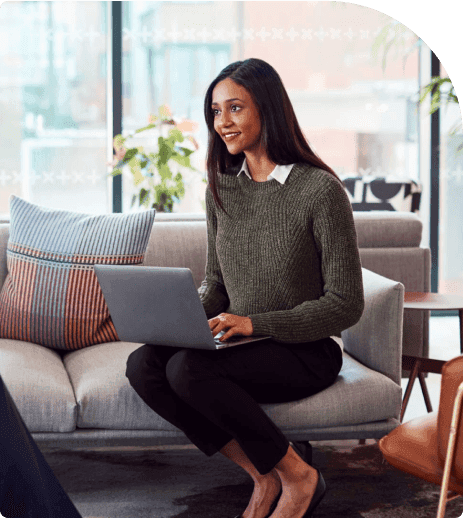
Serving across 50 industries (and expanding)
Learn our 3-step shortcut to success
Hire your MailChimp expert in less than a day
Schedule a call with our customer success team
We don't just meet expectations, we exceed them
Hear from our happy clients!
Helping you excel all the way
Calendly, Zoom, Asana - You name it, our VAs master it!
Our latest blogs on MailChimp
Learn more about MailChimp's hacks and tricks
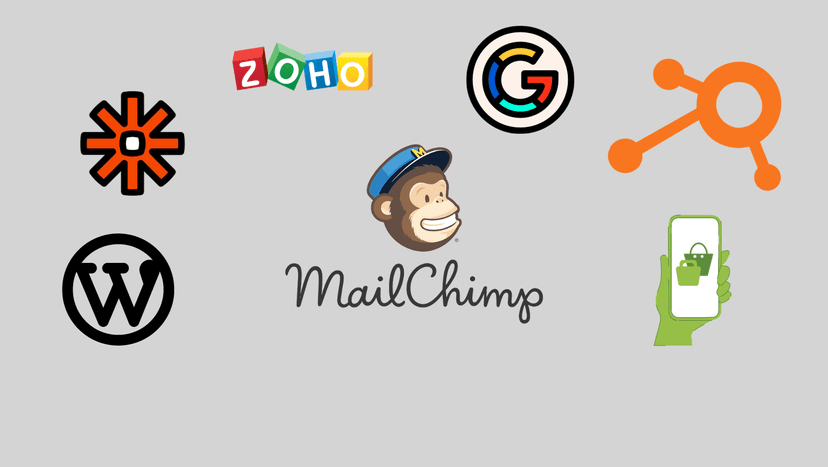
Mailchimp
How to Integrate MailChimp with Other Platforms: The Only Guide You'll Need
Explore the step-by-step process of integrating Mailchimp with diverse platforms. Learn how to sync data, automate workflows, and enhance marketing strategies across your ecosystem.
Read Full Story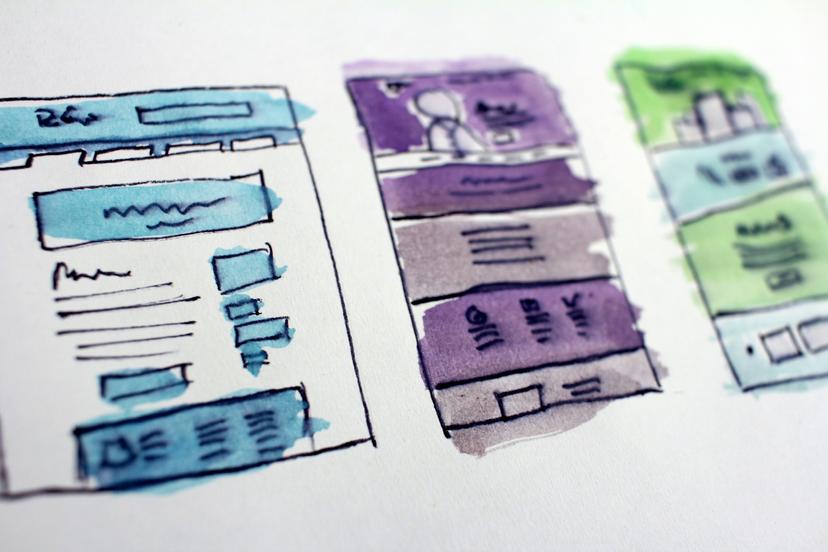
Mailchimp
How to View Performance Reports of Email Campaigns in MailChimp?
Learn how to access and interpret performance reports, gaining insights to refine and optimize your strategies. Ready to elevate your email game with data-driven decisions?
Read Full Story
Mailchimp
How Do You Personalize Your Email Campaigns in Mailchimp?
Discover the art of tailoring messages that resonate. Dive into Mailchimp's personalized campaign tools, uncovering how to captivate audiences with customized content. Ready to make every email count?
Read Full Story




