HubSpot helps you automate, analyze, and dominate

Hire a HubSpot expert to optimize your workflows
Marketing Campaigns
They can set up and manage marketing campaigns in HubSpot, including email marketing, social media marketing, and content creation.
Lead Generation
Virtual assistants can help with lead generation by creating landing pages, forms, and tracking leads' interactions with your content.
A/B Testing
Virtual assistants can set up A/B tests for marketing campaigns and email communications in HubSpot, helping optimize messaging and content.
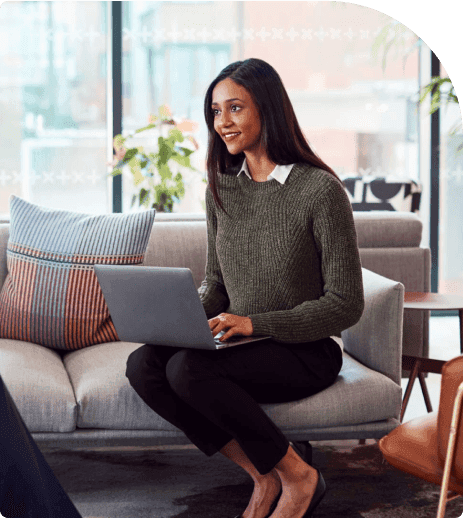
Serving across 50+ domains (and growing!)
Onboard your HubSpot expert in a flash
Get started with your HubSpot specialist in a few minutes
Schedule a call with our customer success team
Hear what our clients say about their HubSpot success with Wishup
Ready to simplify your day?
We help you leverage every tool you use, seamlessly
Our exciting blog posts to boost your marketing ROI
Discover fresh marketing and sales insights

Hubspot
How can you create a new contact in Hubspot?
Building your network starts with adding new contacts in HubSpot. Dive into our step-by-step guide, exploring the effortless process of creating entries to bolster your CRM database.
Read Full Story
Hubspot
How do you create a landing page in HubSpot?
Curious about crafting impactful landing pages that drive results? Ready to take your marketing efforts to the next level? Explore the simplicity of HubSpot's tools as we guide you through creating pages that convert.
Read Full Story
Hubspot
How Do You Create a Report in HubSpot?
Welcome to our step-by-step guide on generating comprehensive reports within HubSpot. Explore the process of selecting metrics, customizing visuals, and extracting actionable insights.
Read Full Story




