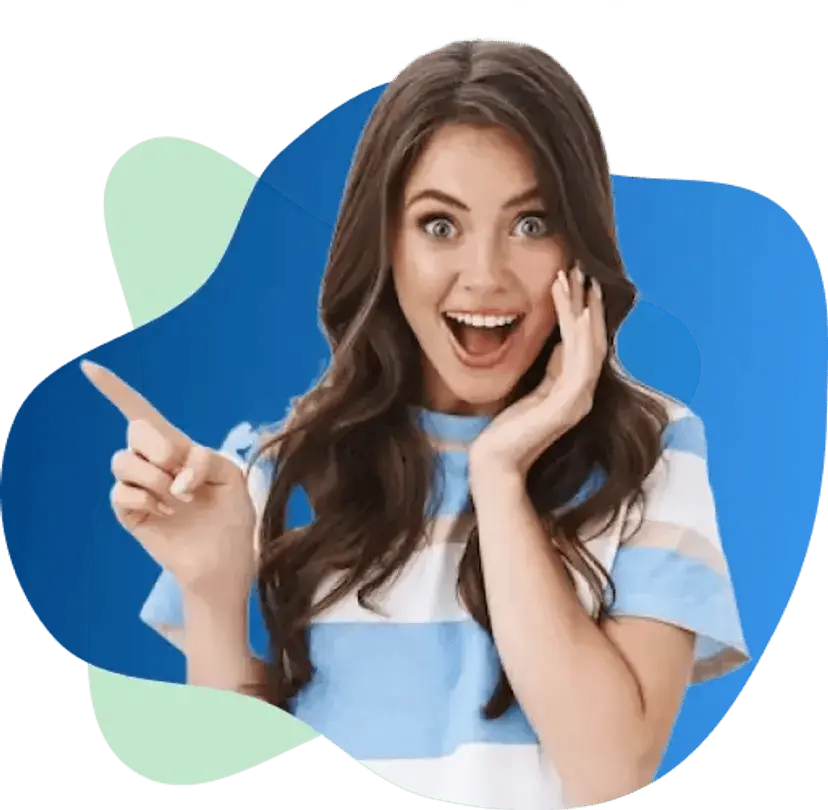How Can Our Virtual Assistant Help You with Slack?
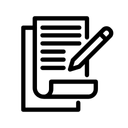
Daily Monitoring
- Monitor @mention
- Classify threads & channels by urgency
- Respond or route
- Watch Slack channels & message alerts during business hours
- Tag the right owner, add context, & nudge if a message stalls
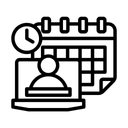
Channel Hygiene & Governance
- Keep pins fresh
- Delete stale channels
- Maintain quick-links/FAQ posts in key channels
- Rename channels where needed, update descriptions/topics
- Enforce simple norms (threading, naming, emoji reactions for “seen/owned”)
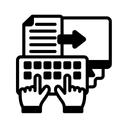
Summaries & Updates
- Track acknowledgements
- Post “closed” updates back in the thread
- Summarize long threads for leaders; link to tasks and docs
- Post short end-of-day or weekly digests of decisions, blockers, and action items
- Convert threads to tasks/tickets in Asana/Jira/ClickUp/Notion with owner & due date
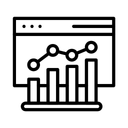
Reporting (simple, actionable)
- Flag Items older than X hours/days with next step + assignee + due date
- Flag repeated questions. Propose FAQ or doc updates
- Track first-response time in priority channels
- Share a monthly “Slack health” snapshot (what improved, what to fix next)
- Update channel rules so you only get pinged for important messages
Brands that Trust Us







Who is it for?
Founders
CXOs
Doctors
Realtors
Agency Owners
Probably YOU!
Get Started in 3 Quick Steps
Get started with your virtual assistant in less than a day.
1
Schedule a call with our customer success team
Our Clients Love Our Services
Why Hire Virtual Assistant for Slack Management from Wishup?

100% Interview Selection Rate
Our Slack-trained VAs have a 90%+ selection rate at client interviews. Meet 2–3 candidates and start this week.
36 Month Average Retention Rate
That means less churn, fewer handovers, and steady execution.
99.9 Percentile Score
Aptitude-tested VAs working through ambiguous tasks with clear decisions
Why Businesses Choose Wishup Slack Experts Over Other VA Sources
Onboarding Time & Availability
Talent Quality & Training
VA Interview Success
Dedicated Account Manager & VA Knowledge Transfer
Replacement & Money Back Guarantee
Business Tools (Apploye, Pipedrive, Hiring Credits, etc.)
Wishup
60 minutes (always available)
0.1% (Pre-vetted & Pre-trained in 120+ nocode/AI tools)
✅ 90%+ pass rate
✅ Yes
✅ Yes
✅ Free Business Tools (Worth $500)
Freelance Platforms
Up to 3 weeks (waitlist)
Unclear (No training)
❗No success data
❌ No
❌ No
❌ No
Other VA Companies
1 to 2 weeks (waitlist)
1% (Pre-vetted only)
❌ No interviews
❌ No
❌ No
❌ No
Why Businesses Choose Wishup Slack Experts Over Other VA Sources
Onboarding Time & Availability
Wishup60 minutes (always available)
Freelance PlatformsUp to 3 weeks (waitlist)
Other VA Companies1 to 2 weeks (waitlist)
Talent Quality & Training
Wishup0.1% (Pre-vetted & Pre-trained in 120+ nocode/AI tools)
Freelance PlatformsUnclear (No training)
Other VA Companies1% (Pre-vetted only)
VA Interview Success
Wishup✅ 90%+ pass rate
Freelance Platforms❗No success data
Other VA Companies❌ No interviews
Dedicated Account Manager & VA Knowledge Transfer
Wishup✅ Yes
Freelance Platforms❌ No
Other VA Companies❌ No
Replacement & Money Back Guarantee
Wishup✅ Yes
Freelance Platforms❌ No
Other VA Companies❌ No
Business Tools (Apploye, Pipedrive, Hiring Credits, etc.)
Wishup✅ Free Business Tools (Worth $500)
Freelance Platforms❌ No
Other VA Companies❌ No
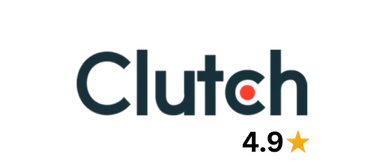
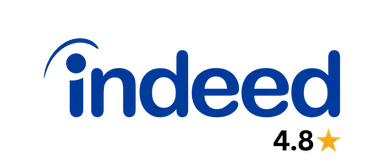
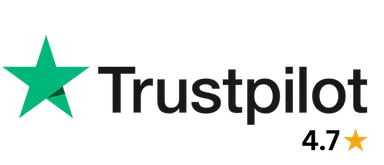

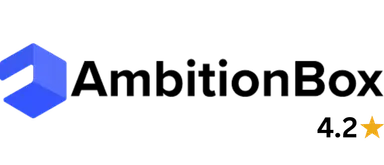
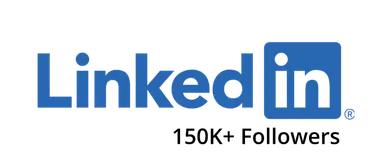
Need a Slack Admin to Organize Channels and Reduce Notification Noise?
We serve clients worldwide
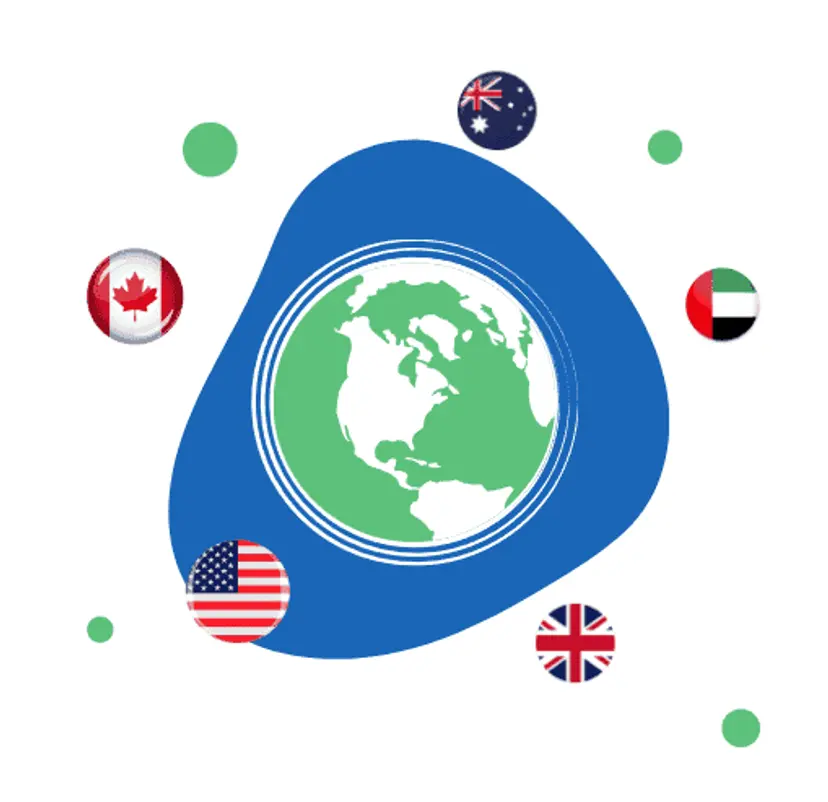
With the top 0.1% candidates trained in 120+ AI tools
10 X Your Productivity & Optimize Your Efficiency
View All Tools
Get an Answer to Your Questions
Hire Virtual Assistant for Slack Management
Frequently Asked Questions
Slack employs robust security measures, including data encryption and access controls. Virtual assistants can help keep client and team communications secure within the platform.
Absolutely. Slack is scalable and suitable for businesses of all sizes. Our virtual assistants can adapt its features to meet the communication needs of small businesses, startups, and larger enterprises.
Slack allows virtual assistants to share documents, collaborate on files, and integrate with cloud storage platforms. It provides a central hub for document sharing and collaborative editing among virtual teams.
Unlikely. Our VAs have an average tenure of 36 months with clients. That means less churn, fewer handovers, and steady execution. If you ever need a change, we handle a 1-hour managed replacement and handover.
There’s no email-style CC. Use `@username`, `@channel` (all), `@here` (active), or user groups like `@eng-leads`. Your VA can create user groups and reply templates to reach the right audience without spamming.
When replying in a thread, toggle Also send to #channel for visibility. Your VA can set rules for when to broadcast vs. keep it in-thread.
Yes, your VA can manage community channels, approvals, and moderation; for enterprise, they’ll follow workspace policies, user groups, and data. governance.
Yes. Wishup can match you with a Slack-savvy VA within 60 minutes—interview them, and hire them part-time or full-time.
If you and your teams run on Slack and need predictable response times, channel hygiene, and lightweight automation, all without hiring a full-time community manager.
Whoever allows you to take interviews without any friction, and the friction could be money, like fees for the interview. That is the key sign of reliability and trust in a virtual assistant platform. The friction could be interview tomorrow, the day after tomorrow, next week. That is also a type of friction, right? So, whoever gives you a frictionless experience doesn't charge money; you can interview the VA within the next day or 24 hours. And Wishup lets you interview its virtual assistant and onboard them in 60 minutes.